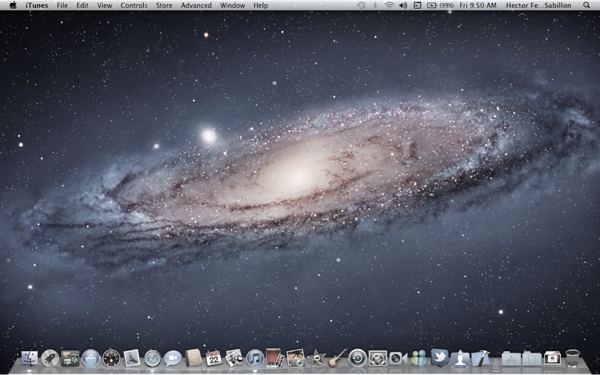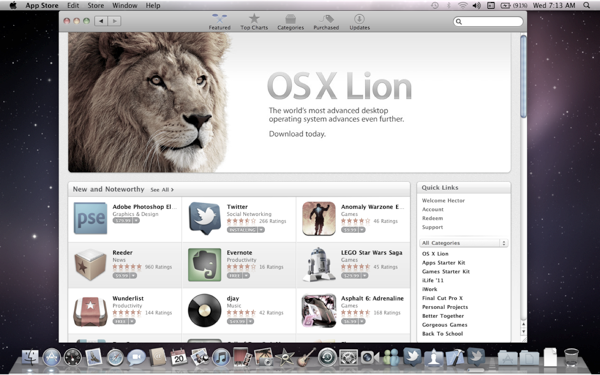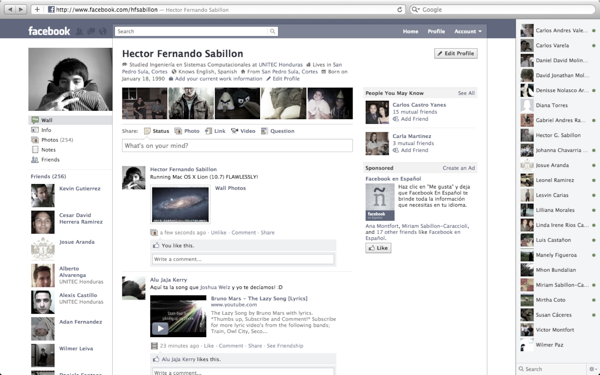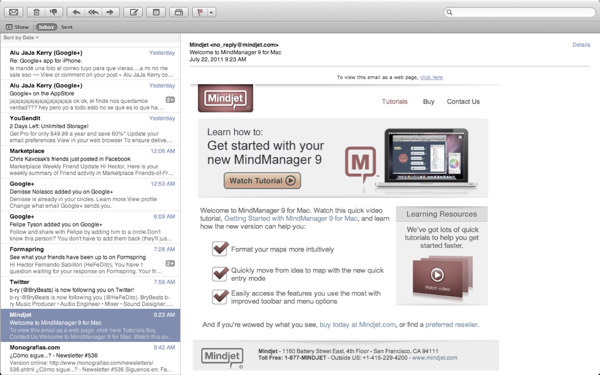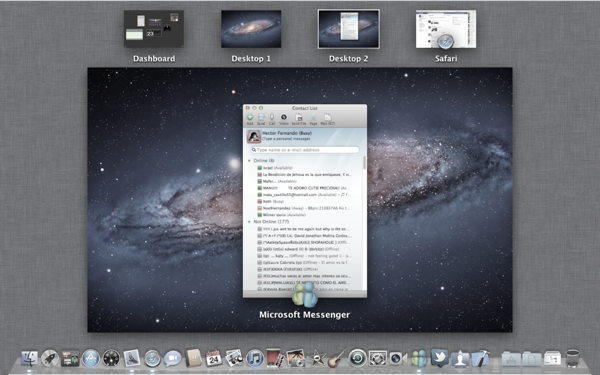Sunday, July 31, 2011
Tuesday, July 26, 2011
:: Networking On OS X Lion ::
Hello World! -An Introduction-
Fixing Mac OS X Lion (10.7) Network & Internet Sharing... Oh yeah!
When I first got Mac OS X Lion running on my MacBook, I went through every single "new feature", and everything worked smoothly. But when I was asked if I could share my ethernet connection through an ad-hoc network, that's where I found a problem. Internet sharing for me is crucial because I have an ethernet connection and I'm so cheap and stingy to buy a router. Therefore, finding a solution to have a wireless access point on my house with my laptop was magical. Previously, I had shared my internet connection through an ad-hoc network using Windows Vista (believe it or not), Windows 7, and Mac OS X Snow Leopard. They all worked flawlessly (though changing adapter settings in Windows because it magically changed permissions by itself was a pain), and me and everyone at my house were happy. So a couple of days back, when I upgraded to Lion, I noticed how creating networks and internet sharing were not working anymore. I was really sad. I honestly felt ripped off. I then began searching forums and exhaustively checked every single prompt on the Apple Support Discussions board, but found no answer. I was desperate, and when I had lost all hope (and thought of waiting for a Lion update), I found an interesting quote on a forum somewhere on the web. And thanks to whoever wrote it, I revealed the key to make it work! And here's how:
How To: Fix Mac OS X Lion (10.7) Network & Internet Sharing
Step 1: Open your System Preferences, which should be located on your dock or on your Applications folder.
Step 2: Click your "Sharing" folder under "Internet & Wireless".
Step 3: Make sure "Share your connection from:" -> "Ethernet" is selected (it is the fourth choice on the dropbox), and "To computers using:" -> "Wi-Fi".
Step 4: Click on the "Wi-Fi Options..." button.
Step 5: Notice how the Network Name uses your computer's name. This is because the network driver is pointing at the old Airport utility (on OS X Snow Leopard and older), and to be able to configure it to the new "Wi-Fi" scheme, you need to rename the network to something short like: "SM MBP".
Step 6: After you have changed the name of the network, click "OK", and you will be prompted with the System Preferences Change window:
Step 7: Type in your password, and click "OK". This will now point the network driver to the new Wi-Fi utility.
How to know it really worked: After you've done this, the arrow-pointing-up icon on your Wi-Fi status icon will show up. This also works with creating a network directly by clicking your Wi-Fi status icon -> "Create network". The prompt is similar to the "Wi-Fi Options" above. Rename the network to a shorter name, and voila! Your Wi-Fi statusbar icon should be replaced with the computer icon.
Update #1: Mac OS X Lion 10.7.1 does not fix the networking issues. You may use the steps on this guide to get it working again after updating.
Update #2: Networks created following the steps on this guide will be discoverable and usable by any Wi-Fi enabled device. I tested it with my Nintendo Wii console and it worked flawlessly. (It's weird since I had previously done this with Snow Leopard with no success at all, but it works now :')).
Update #3: Mac OS X Lion 10.7.2 is out and still no fix for networking issues. This guide is still useful.
Update #4: This was supposed to be my first Newsstand app publication, but for the time being, it'll be a public release through a public web server. Scroll to page #7 for the OS X Lion networking fix extended guide. Hope it helps! http://dl.dropbox.com/u/40383609/Creative_September_NetworkFixLion.pdf
Update #5: This will work on OS X Mountain Lion as well. :)
Sunday, July 24, 2011
:: Mac OS X Lion in a Self-motivated Nutshell ::
Hello World! -An Introduction-
Self-motivation for Dummies... I don't own the copyright for the book series!
Before I get to the best part of my nutshelled review of Mac OS X Lion (10.7), I would like to give a little background story of how I got it. ~ It all began a couple of months ago in 2010. Being a student of a Computer Science-oriented career, I've become aware of a lot of really useful tools for software development, design, and even virtualization; things I didn't thought were possible back in High School. Every now and then, we are asked to use such tools for class projects and homework; and I must say that exploring is the best part of it. So around January 2010, I was really into the whole "look-at-me-I'm-cool-for-running-Linux-on-my-Virtual-Machine" deal (without noticing how noob I was thinking that when dual boot had become even more frequently used), and decided that I wanted to go even further. I wanted to explore the unknown world of Mac OS X. For half a adecade now, Apple Inc. has developed a series of devices which have become more of a need than a luxury in our present time; and I'm talking about the iOS devices (iPhone, iPod, iPad). So I couldn't resist the TV ads and e-flyers spam, and bought myself an iPod Touch 2nd Generation in November 2008. This became my first encounter with an Apple operative system. At first, I didn't really understood the "magic" of the OS, until a jailbreak came in. Oh man, that's when it all got better. I became obsessed with customization. I ran numerous third party tweaks which made my experience with it even better. But I wanted more. I wanted to take it to the next level. I wasn't satisfied with such a small display and limited capabilities. I demanded Mac OS X. So I began an exhaustive search on how I could successfully virtualize the Mac OS on my Windows PC (2009), only to end up depressed. Virtualization was possible on a Windows PC through a virtual machine, but my computer was obsolete. It needed hardware acceleration. Damn hardware acceleration! Unsatisfied for being unable to virtualize Mac OS, I became an Apple product stalker (2010). I went through every single Apple retail store site there is looking for the lowest price. At first I targetted an iMac, but it was way too expensive for me. Later on, I changed my mind and seeked a MacBook, only to end up making my mind for a MacBook Pro. I must confess that the Monochrome style really caught my attention, and unlike the MacBook Air, the MacBook Pro had more storage and its shell seemed heavy-duty (and it actually is unless you run it over with a car/motorcycle/bowling ball/Rosenbauer Airport Emergency Firetruck/Optimus Prime/etc). So with my mind set on a MacBook Pro, it was time for saving. I saved all year long and still it wasn't enough to buy my laptop. Seemed to me that my 17" inch display Pro dream was going to fade away. Without a doubt, it was time to call on my secret weapon. Dad. ~ And before I go even further I'd like to make things clear. I still live in my parents house, but that doesn't mean I get everything I want. I've bought my own stuff since I was 15. They help me with loans sometimes, but I have to pay them back. ~ So making an arrangement with The Big Chief, I settled for a MacBook Pro 13". ~ Hey, hey, hey! Don't judge! At least I got one! ~ And of course, now it was all a matter of time to get it. I tried my best not to get desperate, and that's like taking cigarettes away from a smoker. And thanks to my nearly uncontrollable OCD, I loaded up every single MacBook Pro review on YouTube just to convince myself of what I was getting into. 2 weeks later, I was purchasing my MacBook Pro. When I first got it, I couldn't believe it. Perseverance had taken its reward, and in the form of that curvy, shiny, bitten Apple on the top latch of my new notebook. I was stoked. I rapidly became comfortable with the Mac OS X Snow Leopard (10.6) user and multi-touch gesture interface. And I must confess that I developed a new OCD for it. I keep on clicking "Software Update" every time I use my laptop. But that's a good thing because thanks to that, I became aware of Apple's future Operative System upgrade: Mac OS X Lion. I had read rumors in many forums about the Mac OS X Lion to be revealed in the WWDC to be held in June 2011, so as part of the Mac user community, I waited for the great event. When WWDC's videos were posted the next day, I loaded them up without hesitation. And when I got to nearly 10 minutes of the video, my eyes nearly popped out. Steve Jobs, along with his crew were presenting a combination of Mac OS X and iOS for the Mac platform! I was blown away by how cool the new features were, and added Lion to my wishlist (along with my Transformers 2011 haul). At first I thought that Apple was going to reveal a specific date, but when I read "Coming soon on July 2011", I was honestly disappointed. A random date meant a long wait. And it was a long wait. Lion came out on July 20, and boy I was ready to buy it! I woke up at 6:00 a.m. and when I opened the AppStore, BAM! I saw this:
Sweet! That definitely made my day. But there was one more obstacle in the way of taming my Lion. University and my super schedule. It seemed like I was destined to wait forever. So I decided to take action. Pause and Reseume button had never been used so much by a desperate user. But then again, perseverance rewarded me with this:
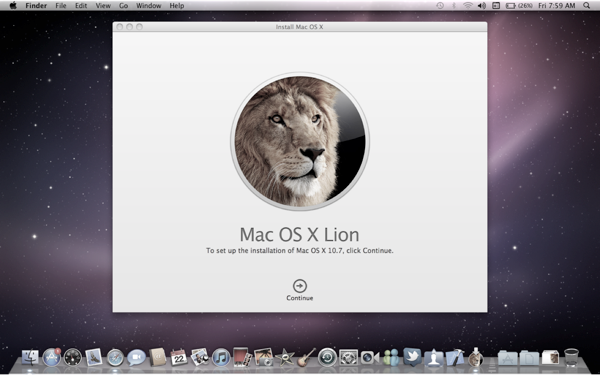
Geek Power +1! So when I got this mighty beast ready to prey on my system, it was time to Blog it! Ladies and gentlemen, this is...
Mac OS X Lion (10.7) in a nutshell:
Full-screen Safari: Amazing for wasting your time more fluidly on social networking sites.
Full-screen & Improved Mail: Awesome for spam mail tracking and nice attached content display.
Mission Control: Probably the best feature in OS X Lion. Enables you to create multiple desktops and run a bunch of apps at a time more efficiently.
Launch Pad: An excuse for Apple's fetiche on iOS to be displayed in bigger screens.
Inverted Scrolling: This feature was made to make you whine about how Apple ruined your life and almost 10 years of inherited features.
Versions: This feature was made to make you purchase iWork, as they're the only apps that work with.
Two-finger swipe navigation: This feature was also made to make you whine about how Apple ruined your life and almost 10 years of inherited features.
And apparently (according to the Apple site), 245 more features!: And I don't know whether it'll make you love or hate, but one thing's for sure... We haven't caught 'em all ~ Applémon!.
Today's Thought on: Self-motivation! It works!
Whenever something gets my attention, in my volatile mind, it deserves a great deal importance for my everyday routine. From time to time, I've always considered myself a non-spoiled child, and therefore seek to spoil myself a little every once in a while. Whether it's buying new Transformers for my Movieverse collection, or purchasing apps from the App Store, I always like to self-motivate me to pursue higher goals. Sometimes sacrifices must be done along the way, but when your mind is set on reaching what you want, there is nothing and no one that can make you stop, except for yourself.
Amendment of the day: Infinite Ammendment #45
Thou shall not boot OS X on a WIntel PC.